The Order Detail tool enables you to search for a single test order in an Organization, Channel, and Environment by Web order number or OMS order number. The Order Detail page shows the order header and line information. Tabs enable you to view items ordered, payment information, modification history, and artifacts. You can also perform additional actions on the order, such as resolving fraud check and buyer remorse holds, and scheduling, releasing, and shipping.
Note: You can also access this page from the Order Search tool results by clicking the Web or OMS order number.
Search for a Test Order
To search for a test order, follow these steps:
- From the Tools tab, select Order Detail. The Order Detail page appears, with the default Organization, Channel, and Environment selected. If you need to change the Organization, Channel, or Environment, select them from the drop-down menus.
- In the Web/OMS Order Number field, enter the applicable Web order number or OMS order number for the order that you want to find.
- Click Search. If the test order is found, the Order Details section of the page appears below the Search section. This section has three parts:
- The first part shows the basic details of the order. (Note: If you click the Web or OMS order number here, you simply return to this same page.)
- The second part consists of four tabs that enable you to view the line items of the order, the payment details for the order, the history of the order, and the artifacts associated with the order.
- The third part enables you to perform additional actions on the order.
View Order Details
View Line Items in the Order
To view the line items for the order, click the Items tab. This tab displays the line item details for the order, including:
- Line number
- Key
- Item number (Note: If you click the item number, you activate the Inventory Management tool.)
- Invoiced Quantity
- Ordered Quantity
- Number of Holds, if any
- Status (Scheduled, Released, or Shipped)
View Payment Information for the Order
To view the payment information and methods for the order, click the Payments tab. You can view the status of the payment and the payment methods used for the order. For the payment methods, you can view:
- Payment Type
- Authorized Amount
- Charged Amount
- Refunded Amount
View Order History
To view the history of the order through the order management process, click the History tab. The table shown on this tab displays:
- The date of the change
- Who or what performed the change
- The reason for the change
- Details of the change, including the item number, modificiation level, and modification types
Access Order Artifacts
To access PDF files associated with the order, click the Artifacts tab, then click the files you want to see. You can access the following types of files:
- OMS Release Files
- Warehouse OTF Files
- OMS Invoice Files
- POS Files
Perform Additional Actions
To perform additional actions on the test order,click the applicable button at the bottom of the page. You can choose from:
- Resolve Fraud Check Holds
- Resolve Buyer Remorse Holds
- Schedule
- Release
- Ship
A message appears below the buttons indicating the success or failure of the action.