The gift card is just one of the payment methods used in Webstore.There is an intital monetary denomination assigned to the card, and with each purchase, that amount decreaes accordingly. The Gift Card Management tool allows you to get the balance and/or update the balance on the card. The results are displayed immediately. You can use this tool for both physical and virtual gift cards as they each contain their specific gift card number and secure PIN.
Procedure
- From the Tools menu, select Gift Card Management. The Gift Card Management page appears.
- Select the Organization, Channel, and Environment from the drop-down menus to enable loading of existing rules.
- Select a tab, Get Balance or Update Balance, depending on the action your want to perform.
To Get the Card Balance:
- Enter the Gift Card Number.
- Enter the Pin number.
- Enter the Currency Code. You can enter the code directly or use the drop-down menu.
- Enter the Tender Code. You can enter the code directly or use the drop-down menu
- Click Get Balance. The gift card balance will display. Example: The balance on GS gift card 2345678912345678909876 is 0.00 USD.
To Update the Card Balance:
- Enter the Gift Card Number.
- Enter the Pin number. Note:
- Enter the Currency Code. You can enter the code directly or use the drop-down menu.
- Enter the Tender Code. You can enter the code directly or use the drop-down menu.
- Enter the amount to add to the balance of the card.
- Click Update Balance. The gift card total balance will display. Example: The balance on GS gift card 2345678912345678909876 was updated to 5.00 USD.